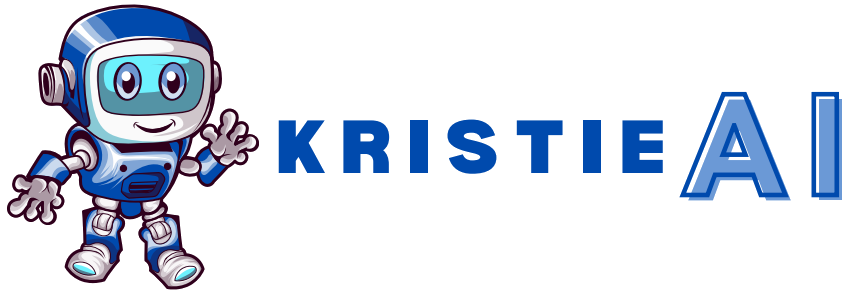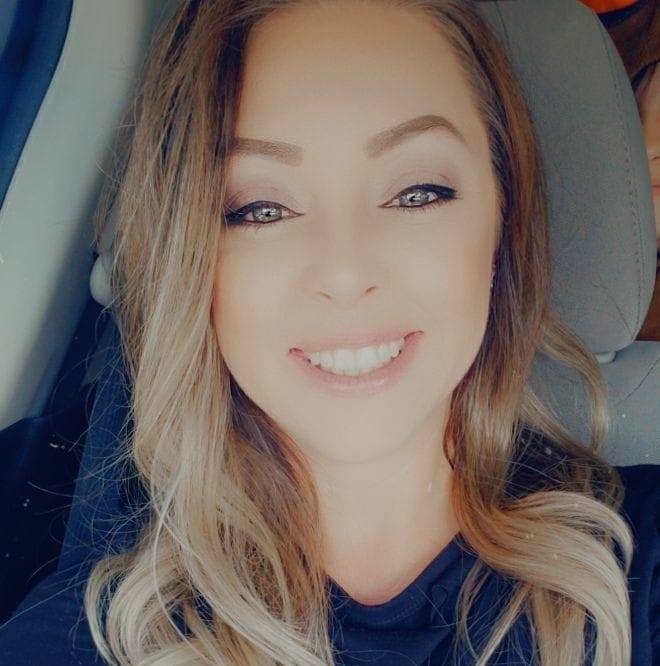Finding the perfect image for your project can be a struggle. Whether you’re a marketer trying to grab attention, a designer looking for something one-of-a-kind, or simply someone in need of custom visuals, the search for the right photo can often feel overwhelming. You might waste hours scrolling through countless images, only to end up frustrated and with nothing that truly fits your needs.
That’s where GetIMG.ai comes in. This powerful tool uses artificial intelligence to help you easily transform and create custom images, saving you both time and effort. Whether you need to change the style of an image, enhance its details, or completely alter its look, GetIMG.ai does it all with just a few clicks. You don’t need to be a tech expert to use it—its simple interface makes it accessible to everyone.
In this article, we’ll take you through everything you need to know about GetIMG.ai’s Image-to-Image tool, from how it works to pro tips and advanced techniques that can help you get the best results. Let’s dive into how GetIMG.ai can change the way you create and use images.
Overview of GetIMG.ai
| Features | Score |
| Accuracy and Reliability | 4.2/5 |
| Ease of Use | 4.5/5 |
| Functionality and Features | 4.7/5 |
| Performance and Speed | 4.6/5 |
| Customization and Flexibility | 4.4/5 |
| Data Privacy and Security | 4.0/5 |
| Support and Resources | 4.3/5 |
| Cost-Efficiency | 4.5/5 |
| Integration Capabilities | 4.1/5 |
| Overall Score | 4.4/5 |
When you’re working on a project, finding the perfect image that fits your needs can be difficult. You may waste a lot of time searching for stock photos that aren’t quite right or trying to create your own images without the skills or tools. It’s frustrating, especially if you’re on a tight deadline.
This is where GetIMG.ai comes in. It uses advanced AI to help you create and modify images quickly and easily. Powered by the latest Stable Diffusion-based models, GetIMG.ai allows you to generate high-quality visuals from scratch, adjust photos to match your style, or even improve the resolution of images with just a few clicks.
The platform is built on a user-friendly REST API, which makes it easy to connect and use, even if you’re not a tech expert. You don’t need to worry about maintaining complex GPU infrastructure or using expensive software. Whether you need to generate images from text, change an image’s style, or upscale photos to higher quality, GetIMG.ai offers flexible solutions for all your image needs.
With GetIMG.ai, you get more than just an image editing tool. It’s a complete AI-driven platform designed to save you time, help you create unique visuals, and provide high-quality results in a simple and accessible way.
Who Created GetIMG?
GetIMG was created by a team led by Ivan Menshchikov, who believed that AI could make image creation easier for everyone. The goal was clear: to build the best AI image generator out there, one that could create images in any style you could imagine.
Their vision was simple – they wanted to give people the power to make beautiful images without needing special skills or expensive tools. This dream led to the creation of GetIMG, a platform that puts the power of AI-driven creativity right at your fingertips.
As we’ve already seen, GetIMG.ai is all about making image creation quick and easy. It uses cutting-edge technology to help anyone – whether a beginner or expert – generate, modify, or enhance images in no time.
If you want to learn more about how GetIMG works and the amazing features it offers, keep reading!
How Does GetIMG.ai Work?
GetIMG.ai is designed to be simple and powerful. At its core, it uses a REST API that works with Stable Diffusion-based models to create and edit images.
Here’s how it works:
- You send either a text description or an image through the API.
- The AI then processes your input and works its magic, creating or modifying the image to match what you asked for.
- In just moments, you get a high-quality image that fits your needs, ready to use in any project.
The process is easy and quick. It combines the power of AI with a simple interface, making GetIMG.ai an amazing tool for anyone who needs custom images without the hassle.
This seamless process is what makes GetIMG.ai perfect for creating stunning visuals, whether you are working on a design project, a marketing campaign, or just having fun with creative ideas.
Best Features of GetIMG.ai
GetIMG.ai provides an array of tools that simplify the process of creating, editing, and enhancing images. Whether you’re a beginner or a pro, these features are designed to save time and make creativity easy for everyone. Let’s explore each tool in more detail.
AI Generator
The AI Generator is the main feature of GetIMG.ai. It transforms your text descriptions into visually stunning images in just seconds.
- How it works: You type in a description of what you want, like “a cozy cottage in the woods during autumn.” The AI processes your request and creates an image that matches your description. If you’re not satisfied, you can tweak the prompt to make adjustments.
- Why it’s useful: This tool saves you time and effort by skipping manual design work. You can generate unique visuals without needing to be an artist or designer. It’s perfect for creating images for blogs, social media, or other creative projects.
Image to Video
The Image to Video tool turns still images into videos by adding motion, giving your visuals a lively and dynamic touch.
- How it works: Upload your image, then choose how you’d like the motion to appear—whether it’s a smooth zoom or animated overlay. The AI processes it and creates a short video for your project.
- Why it’s useful: This tool is great for grabbing attention on platforms like Instagram and TikTok. It also works well for making your presentations or advertisements more engaging. And the best part? You don’t need any video editing skills to use it.
AI Resizer
The AI Resizer adjusts the size of your images without compromising quality, keeping everything sharp and clear.
- How it works: Upload your image and choose the dimensions you need, like a square for Instagram or a banner for your website. The AI handles the resizing and ensures the quality remains intact.
- Why it’s useful: Resizing can often lead to blurry or pixelated images, but not with this tool. It’s perfect for anyone who needs images to fit specific platforms or projects without extra hassle.
Uncrop
The Uncrop feature extends the background of an image, giving you more room to work with.
- How it works: If your image feels too cropped, upload it, and the AI will generate a natural-looking extension to the edges. You can then download the updated version with the extra background space.
- Why it’s useful: It’s ideal for creating banners, posters, or slides where you need extra space for text or design elements. You can fix overly cropped photos without having to recreate the entire image.
Background Remover
This tool helps you isolate the subject of an image by removing the background, leaving you with a clean, transparent PNG file.
- How it works: Simply upload your image, and the AI will detect the subject and remove the background automatically. You can then download the cutout to use in other designs.
- Why it’s useful: It’s perfect for e-commerce, where product photos need clean backgrounds, or for creating layered designs. It saves hours of manual editing and produces professional results in seconds.
Upscaler
The Upscaler is designed to enhance the resolution of your images, making them clearer and more detailed.
- How it works: Upload your image, and the AI analyzes it to improve the resolution without losing quality. You’ll get a sharper, higher-resolution version ready for use.
- Why it’s useful: It’s perfect for restoring old or low-resolution images and preparing them for printing large posters or banners. It ensures your visuals always look crisp and professional, no matter the size.
DreamBooth
DreamBooth allows you to customize the AI to match your style, creating visuals that feel uniquely yours.
- How it works: Upload a collection of images that represent your aesthetic or brand. The AI learns from these and uses the data to generate new visuals that fit your style.
- Why it’s useful: It’s a game-changer for brands, artists, or designers who want consistent visuals. Whether you’re creating social media graphics or exploring artistic ideas, DreamBooth makes it easy to personalize your content.
AI Canvas
The AI Canvas acts as your digital workspace, where you can bring creative ideas to life from scratch.
- How it works: Start with a blank canvas and describe what you want to add. The AI will place objects, backgrounds, or effects based on your instructions. You can move and adjust elements as needed.
- Why it’s useful: This tool encourages creativity and experimentation. It’s perfect for designing posters, social media graphics, or unique artworks, even if you don’t have any prior design experience.
Why GetIMG.ai Stands Out
These tools work seamlessly together to make GetIMG.ai a one-stop solution for image creation and editing. From generating custom visuals to enhancing existing ones, GetIMG.ai offers something for everyone. The platform’s simplicity and efficiency ensure you can focus on creativity, not the technical details. Whether you’re creating content for work or fun, these features are here to make the process enjoyable and hassle-free.
Step-by-Step Guide to Using the Image-to-Image Tool
Using the Image-to-Image Tool on GetIMG.ai is simple and fun. Follow these steps to transform your images into something entirely new and creative. Whether you’re adding style, changing moods, or enhancing details, this guide will walk you through the process.
Step 1: Upload Your Image
The first step is uploading the image you want to modify.
- Click on the “Upload Image” button to choose a file from your computer.
- Make sure to select a high-quality image for the best results.
- Once uploaded, the tool will display your image in the workspace, ready for editing.
Tip: Higher-quality images give sharper and more detailed outputs, so pick the best version of your photo.
Step 2: Write a Clear Prompt
Next, describe what you want the AI to do with your image. Writing a good prompt helps the AI understand your goal.
- Be specific: Mention the style, colors, or mood you want. For example, “Transform this image into a watercolor painting with soft blue tones.”
- Include keywords: Add words like “oil painting,” “sketch,” or “cyberpunk” to help the AI create the desired effect.
- Negative prompts: Tell the AI what to avoid, such as “no blurry details” or “avoid extra objects.”
Example:
- Prompt: “Make this photo look like a Van Gogh-style painting with vibrant, swirling skies.”
- Negative Prompt: “Avoid abstract or distorted shapes.”
Tip: A clear and detailed prompt gives you the most accurate results.
Step 3: Adjust the Strength Slider
The strength slider lets you control how much the output differs from the original image.
- Low strength (0.1–0.3): Creates a completely new image while keeping some basic elements. Use this for bold transformations.
- Medium strength (0.4–0.6): Balances between keeping original features and adding new styles. This is great for blending the old and the new.
- High strength (0.7–1.0): Keeps the output very similar to the original. Use this for subtle tweaks or minor adjustments.
Tip: Experiment with the slider to see how it affects your results. You can always adjust and try again!
Step 4: Choose a Style or Model
Select the artistic style or AI model to guide how your image will look.
- Styles: Choose from options like realistic, artistic, anime, or abstract.
- Models: Use Essential Mode for fast results or Stable Diffusion Mode for more advanced and detailed customization.
Tip: Different styles and models can give dramatically different results. Try a few combinations to see what works best for your project.
Step 5: Generate Your Images
Once you’ve set everything up, it’s time to create your masterpiece.
- Select how many variations you’d like the AI to generate (up to 10 images).
- Click the “Create Images” button, and the AI will start processing your request.
- You’ll see a set of images that match your description and adjustments.
Tip: Generating multiple variations can help you choose the best one for your needs.
Step 6: Download Your Favorite Image
After reviewing the generated images, pick the one you like most.
- Click on the image to view it in full size.
- Hit the “Download” button to save it to your device.
- Now you’re ready to use your customized image for your project, whether it’s for social media, presentations, or personal artwork.
Tip: Save all your favorite versions to use them in different projects later.
Pro Tips for Using GetIMG AI Image-to-Image Tool
To get the best out of the Image-to-Image Tool, here are some tips that I’ve found super helpful. These will make your image transformations smoother, faster, and more effective.
Start with High-Quality Images
Always use high-resolution images as your starting point.
- High-quality inputs lead to sharper and more detailed outputs.
- Blurry or low-resolution images might not give the best results, even with powerful AI.
- Remember, the better the input, the better the transformation.
Tip: If your image isn’t high-res, try using the Upscaler tool first to improve it.
Experiment with Your Prompts
Don’t be afraid to play around with your descriptions.
- Try using different words or adding more detail to your prompt.
- For example, instead of “convert to watercolor,” try “transform into a soft watercolor painting with light blue and green tones.”
- The AI responds better to specific instructions, so don’t hesitate to refine your ideas.
Tip: Add descriptive keywords like “realistic,” “vibrant,” or “vintage” to explore new styles.
Adjust One Setting at a Time
When you’re fine-tuning the parameters, take it step by step.
- Change one setting, like the strength slider, and see how it affects the output.
- This makes it easier to understand what each adjustment does.
- Rushing to change multiple settings at once can lead to confusing results.
Tip: Start with medium strength (around 0.5) and adjust up or down based on your needs.
Use Negative Prompts
If there’s something you don’t want in your image, make it clear in the negative prompt.
- Negative prompts tell the AI to avoid certain elements, like “no bright colors” or “remove cluttered backgrounds.”
- This helps you get cleaner, more focused results.
- It’s a simple step that can make a big difference in how your final image looks.
Tip: Use this feature to remove unwanted distractions or keep your images minimalistic.
Save Your Best Settings
When you find a combination of prompts and settings that works, save them for later.
- Write down the prompt, style, and parameters you used to get your favorite results.
- This will save you time when working on similar projects in the future.
- Consistency is key, especially if you’re creating multiple images for the same project.
Tip: Create a folder to save both your settings and the corresponding images for easy reference.
Final Advice
Using the GetIMG AI Image-to-Image Tool is a creative process, so take your time and experiment. These tips will help you make the most out of this powerful tool, whether you’re transforming photos into artwork or making subtle enhancements. Remember, it’s all about enjoying the process and letting your creativity shine!
Monthly Pricing:
The monthly plans are great if you want flexibility without committing long-term. If you’re just starting, I recommend the Free Plan to test the tools and see if it meets your needs. For hobbyists or casual creators, the Basic Plan at $12/month is affordable and offers essential features like video generation and commercial rights.
If you’re a freelancer or small business owner, the Starter Plan at $29/month is the sweet spot. It gives you enough credits (12,000) for multiple projects with faster results. For heavy users or agencies, the Hobby Plan at $49/month is ideal, offering maximum credits (24,000) and top-tier features. Choose a monthly plan if you need short-term access or want to see how often you’ll use the tool.
Annual Pricing:
The yearly plans are perfect if you’re confident about using GetIMG.ai regularly and want to save money. By paying annually, you get a 20% discount on all plans. If you’re a casual user, the Basic Plan at $9/month (billed yearly) is a steal for 3,000 credits and access to advanced features.
For regular creators, the Starter Plan at $23/month billed yearly is my top recommendation. It balances cost and features, making it ideal for freelancers or small businesses. If you’re managing high-volume projects or work in a team, the Hobby Plan at $39/month (billed yearly) is a no-brainer—it saves you time and money with faster processing and more credits.
In short, go for annual billing if you’re planning to stick with GetIMG.ai for the long haul. It’s the most cost-effective option for consistent use!
Frequently-Asked Questions (FAQS)
GetIMG.ai is an AI-powered platform designed to help users create, edit, and enhance images effortlessly. It uses advanced Stable Diffusion-based models to generate high-quality visuals from text prompts or transform existing images. You simply upload an image or describe what you want, and the AI processes your input to deliver stunning results in seconds.
GetIMG.ai is perfect for a wide range of users, including:
Marketers who need custom visuals for campaigns.
Designers looking to create unique artwork or enhance existing designs.
Content creators who want professional-looking images for blogs, social media, or videos.
Small business owners aiming to save time and money on visual content creation. Even beginners can use the platform, thanks to its intuitive interface.
Some of the most notable features include:
AI Generator: Create images from detailed text descriptions.
Image to Video: Add motion to still images for dynamic visuals.
Background Remover: Isolate the subject of an image with precision.
Upscaler: Enhance image resolution without losing quality.
DreamBooth: Customize AI outputs to match your unique style or brand. These features make GetIMG.ai a versatile tool for a variety of creative needs.
Yes! GetIMG.ai is designed to be user-friendly, even for people with no technical or design experience. Its simple interface allows users to create and edit images effortlessly, while tools like prompts and sliders make customization easy. Whether you’re a professional or a hobbyist, you’ll find it easy to navigate and use.
GetIMG.ai offers competitive pricing for the features it provides. With a free plan to start, and flexible monthly and annual subscriptions, it caters to both casual users and professionals. The annual plans offer great value, especially for frequent users who need consistent access to the tools. Compared to other platforms, GetIMG.ai provides a good balance of affordability and functionality.
Conclusion
We’ve explored everything GetIMG.ai has to offer, from its powerful tools like the AI Generator and Image-to-Image feature to the flexible pricing plans designed for different needs. I walked you through how the features work, shared tips for getting the best results, and gave an honest review of its pricing and usability. Whether you’re a beginner or a pro, GetIMG.ai has something that can make your creative projects easier and more exciting.
If you’re someone who loves creating or needs help with visuals, I truly believe GetIMG.ai is worth trying out. It’s simple to use, packed with features, and designed to save time while delivering amazing results. Go ahead, explore the tools, and see how it can transform your ideas into reality. Trust me, it’s an experience you’ll enjoy!