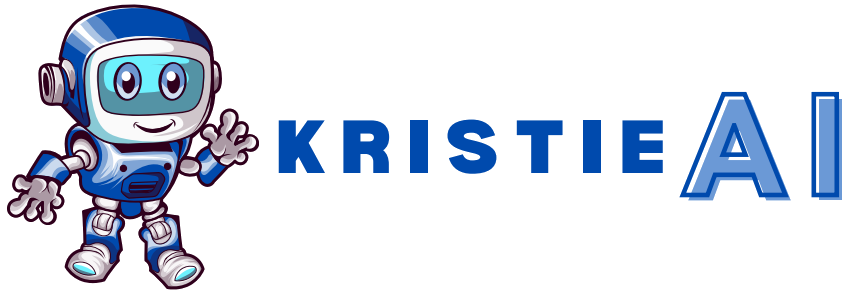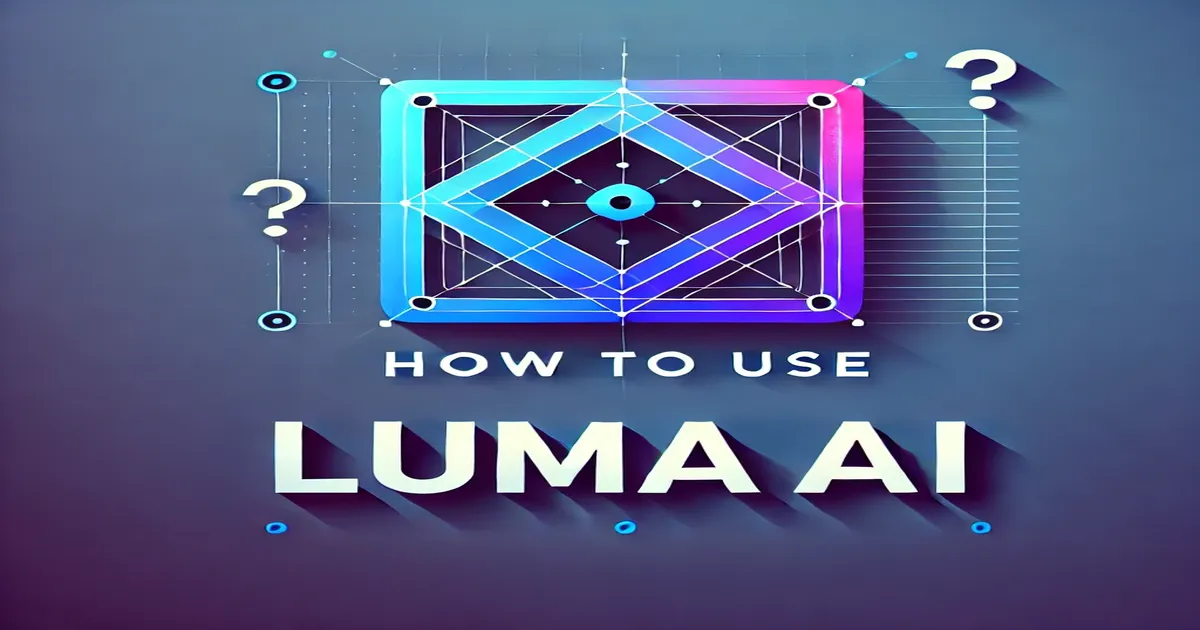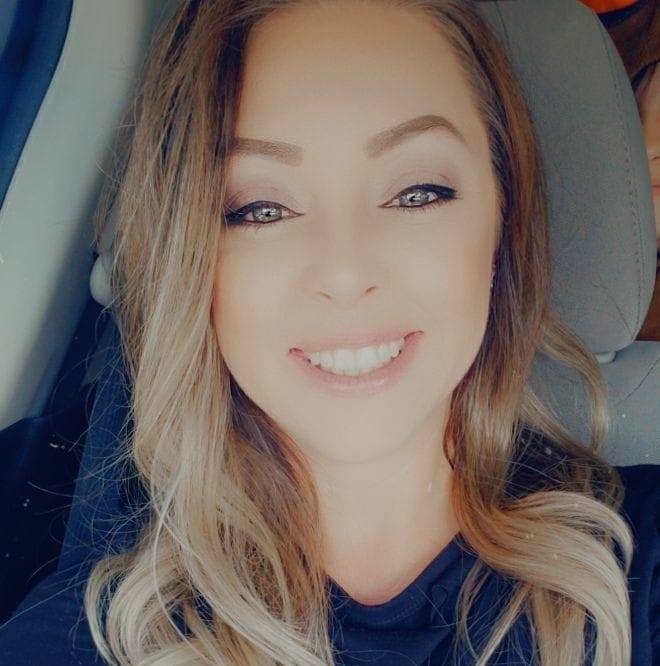You’re excited about Luma AI, but figuring out how to use it feels overwhelming. All the technical jargon makes it seem complex, and you might worry that you’re missing out on its incredible features. But don’t stress! This beginner-friendly guide breaks everything down step by step, making it easy for anyone—even if you have zero experience with 3D modeling. Get ready to transform your photos into stunning 3D creations without the hassle!
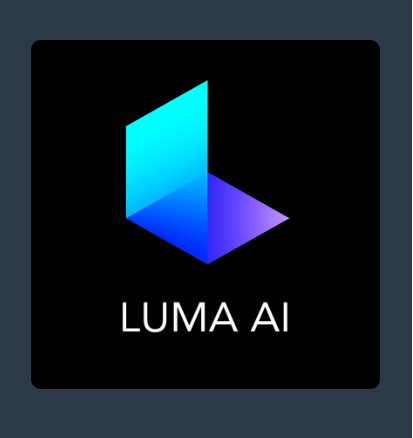
Luma
Discover the AI-driven innovation of Luma AI and how it’s revolutionizing product showcasing for businesses. Experience it for free and see if it lives up to the buzz!
What is Luma AI?
Luma AI is an innovative application that leverages artificial intelligence to convert standard images into 3D models. By analyzing multiple photos of an object taken from various angles, Luma AI reconstructs a three-dimensional representation, allowing users to explore and interact with the model from all perspectives.
Getting Started with Luma AI
Creating an Account
First things first, you’ll need to create an account on the Luma AI website. It’s pretty easy—head over to their website and follow the instructions. You’ll have a few options to choose from, including the amazing Dream Machine, which lets you make cool videos using text or images. Don’t worry too much about choosing the perfect one right away; you can always change it later if you need to.
Navigating the Interface
Once you’re logged in, you’ll see the Luma AI dashboard. Think of it as your control center. This is where you’ll upload your images, start projects, and edit your creations. It might look a little overwhelming at first, but don’t worry; you’ll get the hang of it soon. We’ll point out the most important buttons and tools as we go along.
Understanding Core Features
Luma AI has a few awesome tricks up its sleeve:
- 3D Capture: This is where the magic happens! You can take regular pictures and turn them into 3D models. It’s like those 3D pictures you shake, but way cooler. You don’t need any fancy capture equipment; your phone or camera will do.
- NeRF Rendering: This is more technical, but it’s a way to create super realistic scenes from a bunch of pictures. The results are incredible, and you’ll be amazed at the level of detail you can get.
- Object Removal: Have you ever wanted to erase something from a photo? Well, Luma AI lets you do just that! You can easily remove unwanted objects and make your pictures look even better.
One of the coolest things about Luma AI is that it produces results with unmatched quality. Your 3D models and scenes will look incredibly realistic, even if you’re just starting. So don’t be afraid to experiment and have fun!
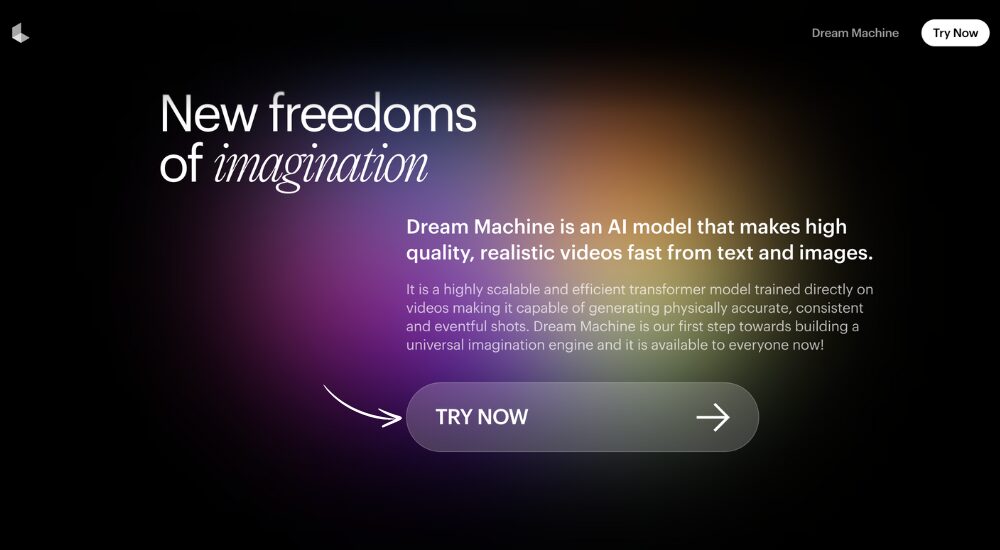
Using Luma AI for 3D Capture
Preparing Your Images
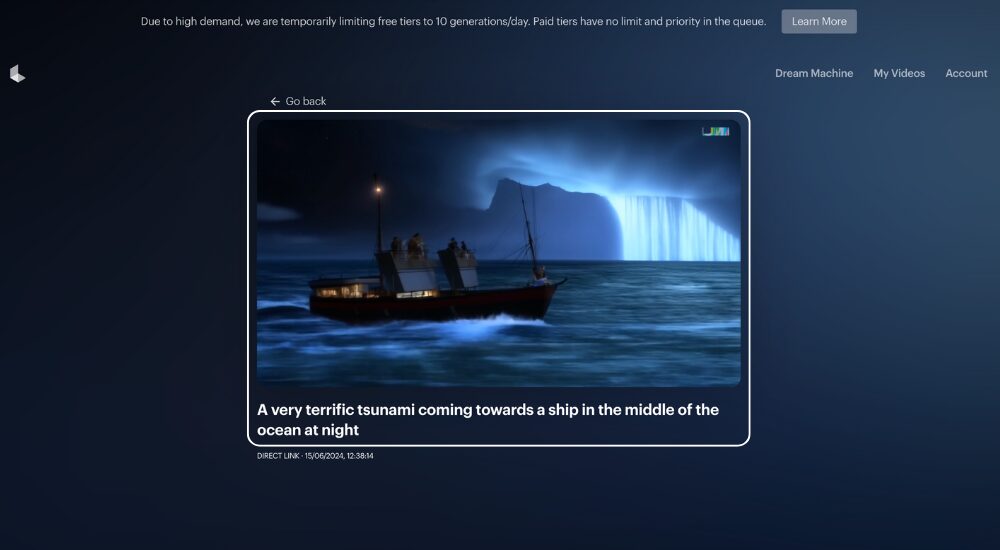
Before you jump in, you’ll want to take some good pictures of the object you want to turn into a 3D model. The better your photos, the better your model will look. Here are a few tips:
- Lighting: Make sure the object is well-lit, but avoid harsh shadows. Natural light is usually best.
- Angles: Take pictures from all angles so Luma AI has enough information to create a complete 3D model. Imagine you’re showing the object to a friend—you’d want them to see it from every side, right?
- Background: A simple background (like a white wall) makes it easier for Luma AI to separate your object from the background.
Uploading and Processing Images
Once you have your pictures ready, it’s time to upload them to Luma AI. Just drag and drop them in the upload area or click the “Upload” button. Luma AI will then work its magic, using its powerful algorithms to create a 3D model from your 2D images.
Editing and Refining 3D Models
When Luma AI is done processing, you’ll see your 3D model! Pretty cool, right? But you’re not finished yet. You can use Luma AI’s editing tools to make your model even better.
- Adjust Lighting: Modify the lighting to enhance realism.
- Smooth Edges: Refine any rough areas for a polished look.
- Change Textures: Experiment with different textures to achieve the desired effect.
Exporting Your 3D Models
Once you’re happy with your model, it’s time to share it with the world. Luma AI allows you to export your 3D models in various formats compatible with other software or platforms. Choose the format that best suits your needs, and you’re good to go!
Advanced Features of Luma AI
NeRF Rendering
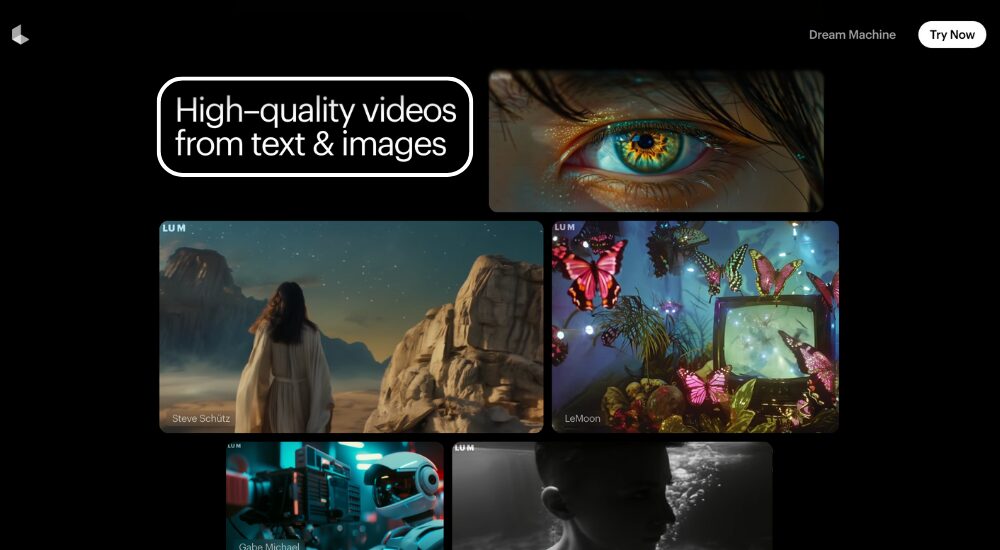
NeRF (Neural Radiance Fields) Rendering is a cutting-edge technology that allows Luma AI to create highly realistic 3D scenes from a collection of photographs. While it sounds complex, Luma AI handles the heavy lifting, enabling you to generate detailed 3D environments with minimal effort.
Object Removal
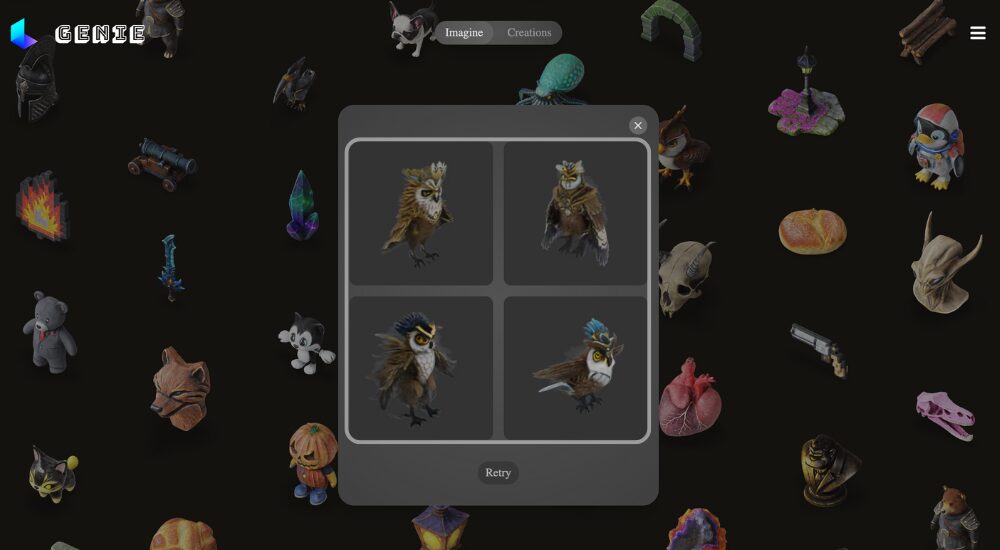
Have you ever taken a photo you loved, except for that one unwanted object in the background? Luma AI’s Object Removal feature lets you easily erase unwanted elements from your images, enhancing the overall quality of your photos.
Tips for Maximizing Luma AI Potential
- Experiment: Don’t be afraid to try different settings and features. The more you explore, the more proficient you’ll become.
- Stay Updated: Luma AI regularly updates its software with new features and improvements. Keep your application up-to-date to take advantage of the latest tools.
- Join the Community: Engage with other Luma AI users through forums and social media groups. Sharing experiences and tips can significantly enhance your learning curve.
Conclusion
Luma AI is revolutionizing the way we create and interact with 3D models. Its user-friendly interface and powerful features make it accessible to beginners and professionals alike. By following this guide, you can embark on your 3D modeling journey with confidence, transforming ordinary photos into extraordinary 3D experiences.
Frequently-Asked Questions (FAQS)
Luma AI is an advanced tool that uses artificial intelligence to convert 2D images into highly detailed 3D models. It analyzes multiple photos of an object taken from different angles and reconstructs a 3D representation that can be viewed and edited.
No, you don’t need a professional camera. A regular smartphone camera works perfectly fine as long as you capture clear, well-lit images from multiple angles.
Yes! Luma AI offers various editing tools, allowing you to adjust lighting, smooth rough edges, change textures, and even remove unwanted objects to refine your 3D models.
Luma AI allows you to export your models in multiple formats compatible with different 3D software and platforms, making it easy to use your creations in various applications.
Luma AI offers both free and paid plans. While the free version provides basic features, advanced functionalities such as higher-resolution rendering and additional export options may require a paid subscription.